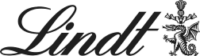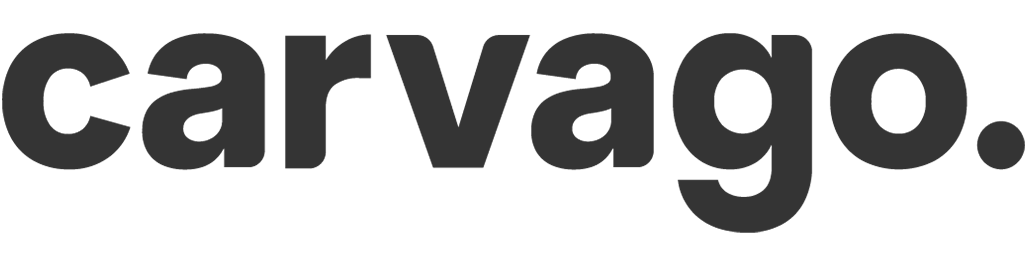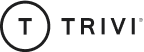Allowed absence events
For each user, you set individually in the User card (Users / User’s list, click on user) / Absence overview after click on button Show settings for absences and annual funds . The menu automatically displays all event dials that are active. It is also necessary to set whether the event should be subject to the approval of its manager. This can be set by clicking on the checkbox in the next column titled “Approval Required“.
In case of absences, this setting can be done in bulk in Company settings / Bulk setting of absences. In the same place, you can also adjust balances or individual event funds in bulk.
Explanation of individual terms
- Fund size – is defined directly in the dial. From there, it can be changed on a global level for all users who have this absence event enabled for drawdown.
WARNING: If you change the dial size, this will also change the historical records in the reports, which may subsequently not correspond to the historical reality! If you are changing the absence pool after a long period of time, consider whether it would be more efficient to create a new event/dial.
- Individual fund – Only if the event has a fund. If a value is set here, the user’s entitlement is not governed by the value in the dial, but the dial entitlement is overwritten by that value. Typically this is a situation where some users have 5 more vacation days than others. In this case, if the definition in the Leave Dial is 20, the Individual Pool will be equal to 25 for people with a higher pool.
- Fund for the first year – Again, only if the event has a fund. In a situation where an employee starts during the year, they are not entitled to the full leave pool (usually not even sick days, sick hours, etc.) but only a pro-rated portion. This needs to be calculated in the payroll system and then entered here.
- Exhausted – This value is editable for all event types (with and without pool) and indicates how many units from the pool the user has exhausted this year. This is a setting, not a report! Thus, here you are determining how many units to have depleted beyond the events that are entered in the absence event calendar.
Example: in a situation where you as a company have joined Sloneek during the year, and your employees have already exhausted some events by that time. In this case, you have two options. Either you enter all the events they have exhausted via the calendar (i.e. de facto enter the events backwards), or you are content with just entering in this column how much they have already exhausted. The first option is time consuming, but will give you information about the drawdown of all events in a yearly view, the second option is fast, but you have to take into account that in the first part of the year, when you as a company have not used Sloneek yet, the events are not in the calendar. We almost always recommend the faster option to our customers.
- Transferred from last year – at the end of the year, Sloneek carries over unused units to the next year. Any units that have not been used up and also have a fund, and at the same time the option “Unused units carry over to next year” is marked in the absence event settings, will be entered in this column. So if you as a company are accessing Sloneek, and your employees at that time still have some unused leave from last year, enter the value of that pool here.