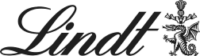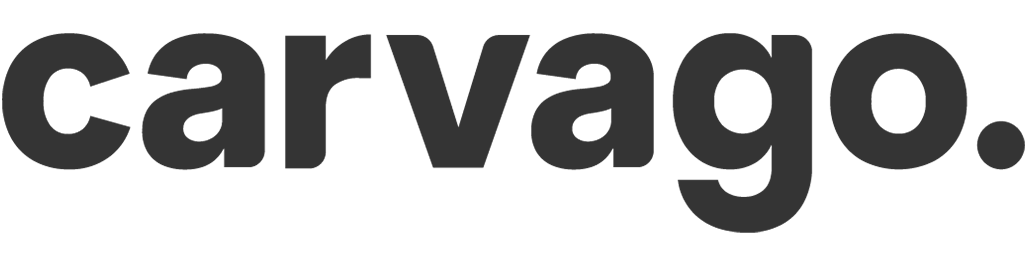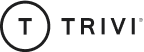Creating and setting the absence dials
In Company Settings / Absence events set the types of absences that should be available for your company.
Creating and editing the dials
The screenshot above represents a table of all available absence events. From here, you can create a new dial by clicking the 
ATTENTION: For absences once created, you cannot change the time unit of use or the annual fund after saving. More information can be found in this article.
Absence dial parameters
-
Name (visible to administrators)
-
Translations visible to other users
-
Note (for administrators)
-
Type – Day off or At work
-
Free time = this event reduces the time worked. If a user enters such an event in the workday, his working time will be reduced by that.
-
At work = this type of event does not change the time worked. This is typically the case for a doctor’s visit or sick hour, as this time is considered as worked time.
Please note: Absence and Arrivals and Departures are two separate modules. If an employee enters an absence of type At work (e.g. doctor) and you also record attendance using Arrivals and Departures, on the day the employee leaves for the doctor’s appointment they should “clock-out”. Similarly, when their return from the doctor, they again enter an arrival.
As a result, there will be no discrepancies in the reports for the balance as the balance is calculated purely on the basis of hours recorded by arrivals and departures. There is no need to enter anything for absences of the Free time type.
-
-
Unit of time
-
Days and half days
-
Days (only whole days are allowed, not half days)
-
Hours
-
-
Annual fund (yes/no)
-
Health reasons – Used to set up Sick or Care for a Family Member, where the event is written to the report including weekends and holidays (calendar days)
-
Number of fund units and fund unit
-
Unused units are carried over to the next year (yes/no)
-
Time limitation (yes / no) – determines the latest time the user can register or modify the event. Negative values mean how many days back (e.g. -3 means he can register up to 3 days back) or in advance (+3 means the event must be registered at least 3 days in advance) the event must be registered. In case of a value equal to zero, the event is registerable at the latest on the day the event starts, i.e. today.
You can set sick leave or Care for a Family Member as an event Free time, the time unit is Days and half-days. You tick Medical reasons.
An overview of the mechanisms for setting up and drawing absence events can be found under the link HERE.