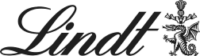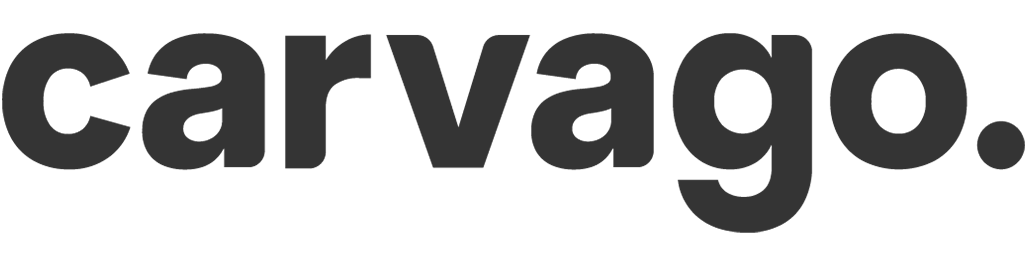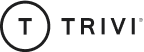Slack integration features
Sloneek has 3 types of integrations available with Slack:
- transfer of daily absence summaries for the entire company
- individual event reports (absences, attendance, activities)
- approval of absences and activities by managers
- starting and stopping Time tracking
Daily absence summaries
You can upload a daily summary of company-wide absences to Slack.
![]() Select the channel to which you want to send the absence summary. Right-click and open the channel detail. On the Integrations tab, click Ad an App.
Select the channel to which you want to send the absence summary. Right-click and open the channel detail. On the Integrations tab, click Ad an App.

![]() You install Incoming Webhooks in Slack. If you already have it installed, you can click on “View”.
You install Incoming Webhooks in Slack. If you already have it installed, you can click on “View”.
You must have Admin permissions in Slack to install.
In the WebHook settings, select the channel you want to send the absence report to and click on “Add Incoming WebHooks integration”.
Copy the URL from the follow-up screen
Insert into Sloneeka in Slack integration in Settings / Other / Integrations / Slack. Select the days on which messages will be sent from Sloneek to Slack. Save.
Individual reports and approval of absences
To integrate, you must have ADMIN permissions for both SLACK Workspace and Sloneek.
The integration can be used by everyone, regardless of role.
The email you log into Slack must be the same as your Sloneek email! This requirement applies to both the integration and its use by all users!
The integration process
![]() To integrate, add Sloneek as an app in Slack. To integrate, go to Reports and Settings / Integration / Slack.
To integrate, add Sloneek as an app in Slack. To integrate, go to Reports and Settings / Integration / Slack.



![]() All users will then see an Sloneek icon in your company feed.
All users will then see an Sloneek icon in your company feed.
Individual reports and how to get them
At the command prompt, you type the instructions for the statements in the format:
/sloneek-[attendance | timetracking | vacations]-[month | week | day]-[monthNumber]
- month – number of the month (index)
- week – current week only
-
- checking the current week when running a command and sending a report (examples)
-
- If I am at the beginning of the week (Monday), only Monday counts
- If I’m in the middle of the week (Wednesday), the calculations will include (Monday, Tuesday, Wednesday).
- If I’m at the end of the week, the whole week will be included.
-
- checking the current week when running a command and sending a report (examples)
- day – you’ll get the message for today
Příklad:
/sloneek-absence-month 3 – makes a statement of absences for the third month of the current year
/sloneek-timetracking-week – lists time tracking activities according to the key above
/sloneek-attendance-day – print out the attendance for the day
Approval of absences
The Sloneek channel receives all Absence and Activity events that the Team Manager / Administrator / Company owner has designated for approval.
Starting and stopping Time tracking
At the command prompt, type the instruction to start time tracking in the format:
/sloneek-timetracking-start
To stop time tracking, type the following command at the command prompt:
/sloneek-timetracking-stop